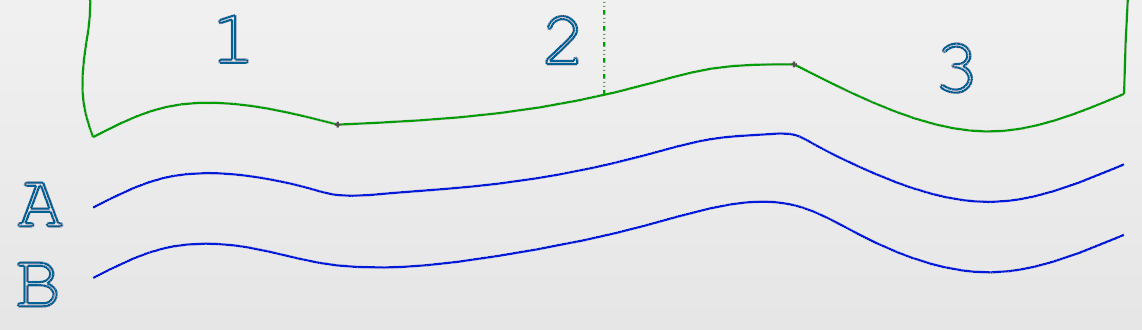Join Curves
This function allows you to concatenate a series of elements to form a single curve entity.
Individual arcs, segments and curves can be concatenated into a single curve element although successive elements must have common start or end points.
Access
Click the icon in the Wireframe tab, or
Type join in the Quick Search field to display the corresponding command.
Procedure
The following example is used to illustrate the simplest form of this command where two individual elements (a straight segment and a curve) are concatenated:
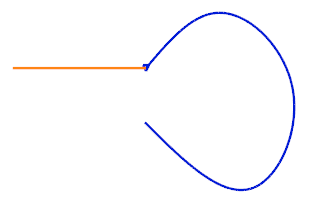
- Pick the first element and then the second one to concatenate them:
- In this case, click on the first element and then click on the last element to concatenate all three elements.
- Alternatively, you can click on the first element and then make a right mouse click so that the system will search all involved elements and automatically concatenate them:
- After the function has been started, click the
Tolerance icon in the General panel under the automatically displayed Options tab to display the following dialog box:
- Adjust the tolerance, as necessary, if the start and end points of elements do not coincide exactly.
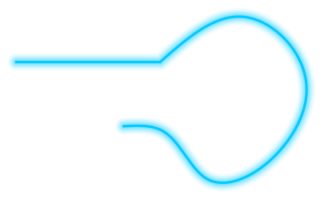
The two individual elements have now been concatenated into one single element.
In the following example, a third element has been added:
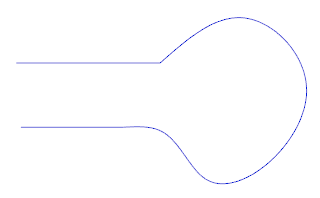
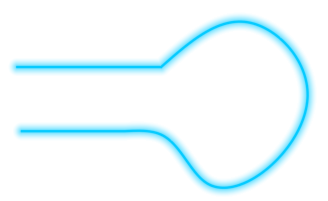
It is also possible to define a tolerance to compensate for small gaps between elements when using this function.
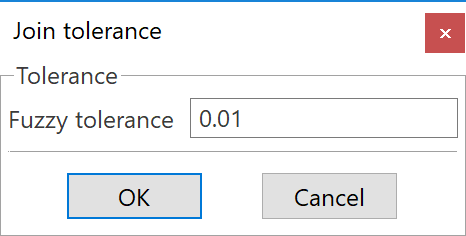
Options
Before making a curve selection, you can display options to help you with your selection:
- Click on the Options button in the General section of the Options tab.
- Make your curve selection.
- The Options - Concatenate Curves dialog box is displayed which contains a General and an Advanced tab.
General Tab
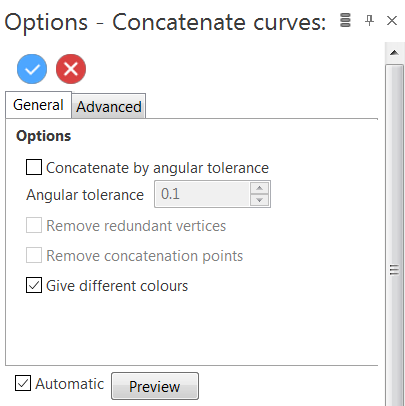
|
Concatenate by angular tolerance |
Activate this option to concatenate curves according to the Angular tolerance value in the corresponding field. Concatenation can be done when the Angular tolerance value is greater than the deviation between the selected curves. |
|
Remove redundant vertices |
This option is available when the Concatenate by angular tolerance option is activated. Activate it to remove redundant vertices. |
|
Remove concatenation points |
This option is available when the Concatenate by angular tolerance option is activated. Activate it to remove concatenation points. |
|
Give different colours |
Activate this option to apply different colours to the various curves in your selection. This option is useful when you concatenate curves by angular tolerance; concatenated curves are displayed with the same colours. |
Advanced Tab
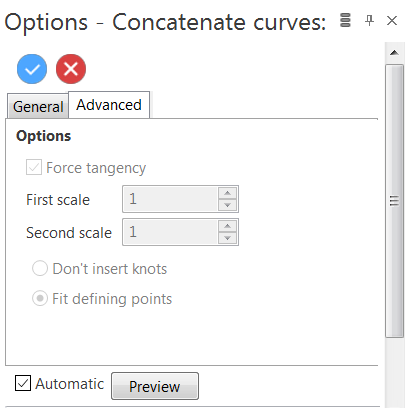
|
Force tangency |
Activate this option to force tangency between curves that are not in tangent condition. This means that the extracted curve will not be exactly on the selected curve. The First Scale and Second Scale fields allow you to adjust the tangency condition on both sides of the intersection points between selected curves. |
|
Don't insert knots |
This option is available when the Force tangency option is activated. Activate it to use the original control points of the selected edges. |
|
Fit defining points |
This option is available when the Force tangency option is activated. Activate it to add new points in the tangency area. |
In the example below, we have defined the following conditions:
- 1, 2, 3: selected curves
- Concatenate by angular tolerance option: activated
- Angular tolerance: 30
- Force tangency option: activated
We can obtain:
- Curve A with the Fit defining points option selected. This curve has more control points and is, therefore, closer to the original curves.
- Curve B with the Don't insert knots option selected. This curve has less control points and is, therefore, not as close to the original curves but it has a smoother shape.