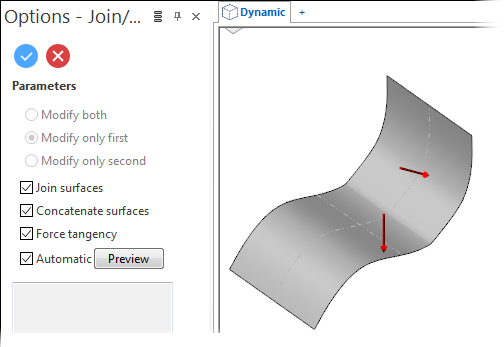Join/Concatenate Surfaces and Force Tangency
This command allows you to join and concatenate surfaces and to force the tangency between these surfaces.
Access
-
Click the
icon in the Surfaces tab.
- Type Join in the Quick Search field and select Join from the result list.
This opens the Join - Options tab which is displayed along with the ribbon containing the Options, Filters, and Selection sections.
Procedure
In the following steps, confirmation by Right Mouse click may be required if Multi-select is active in the Selection options.
- Using the Face selection filters, select the first surface or surface group.
- Using the Face selection filters, select the second surface or surface group.
After validation, the Options - Join/Concatenate/Force Tangency dialog box is displayed. ![]() (See dialog box.)
(See dialog box.)
- Set the required Parameters according to the result that you want to obtain.
-
Validate, either by a Right Mouse click or by clicking the
icon in the graphic area or in the function dialog box.
Note:
- If you apply the command to trimmed surfaces, the untrimmed surfaces will be considered. During surface selection, a message box informs you about the presence of trimmed surfaces.
Join/Concatenate/Force Tangency - Dialog Box Options
The following options are available in the Options - Join/Concatenate/Force Tangency dialog box: ![]() (See dialog box above.)
(See dialog box above.)
Top Toolbar

The two icons at the top of the dialog box allow you to Apply the current values or to Cancel the current function.
Parameters
|
Modify both |
Activate this option if you want to modify both surfaces or surface groups. |
|
Modify only first |
Activate this option if you want to modify the first surface or surface group only. |
|
Modify only second |
Activate this option if you want to modify the second surface or surface group only. |
|
Join surfaces |
Activate this option to extend the selected surface(s) to make a junction. |
|
Concatenate surfaces |
Activate this option to concatenate the selected surface(s). If the Force tangency option is active, a single surface is created. |
|
Force tangency |
Activate this option to force the tangency between the selected surface(s). If this option is active, the Modify options are not available. |
In the following examples, the left surface was selected first:
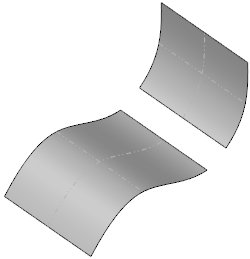
 shows the result with the Modify both and Join surfaces options active.
shows the result with the Modify both and Join surfaces options active.
 shows the result with the Modify only first and Join surfaces options active.
shows the result with the Modify only first and Join surfaces options active.
 shows the result with the Modify only Second and Join surfaces options active.
shows the result with the Modify only Second and Join surfaces options active.
 shows the result with the Join surfaces and Force tangency options active.
shows the result with the Join surfaces and Force tangency options active.
 shows the result with the Join Surfaces, Concatenate surfaces and Force tangency options active.
shows the result with the Join Surfaces, Concatenate surfaces and Force tangency options active.
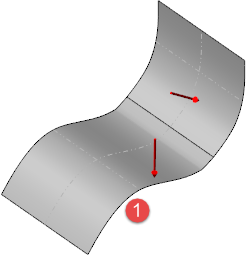
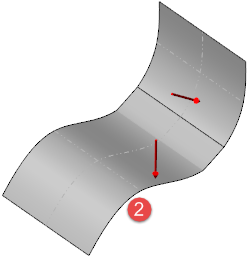
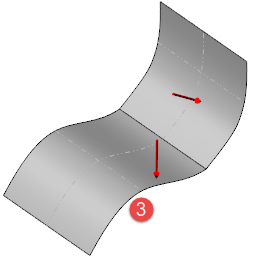
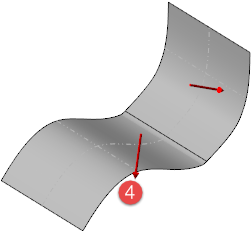
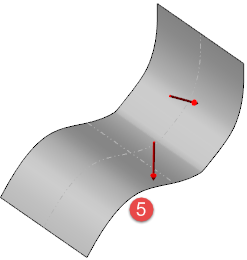
Preview
Preview generation is Automatic if this option is active. Otherwise, click on the Preview button to obtain a preview in the graphic area.
The field at the bottom of the Options panel displays information about missing data, errors or actions.