Fillet Corners (Profile)
This function allows you to create fillets on all inner and/or outer corners on a reference profile.
Access
- Click the
icon in the Wireframe tab.
Or
- Type "Fillets" in the Quick Search field and then press Enter.
Procedure
- Select the profile.
- Select the Different internal and external radius option if you want to apply a different radius to internal and external radii.
This option is not available when you select a profile without external edges. - Define the internal edges radius:
- By dragging the Internal edges arrow in the graphic area.
- By entering the corresponding value in the Internal edges field in the graphic area or in the Options - Fillets on corners dialog box.
- Define the external edges radius:
- By dragging the External edges arrow in the graphic area.
- By entering the corresponding value in the External edges field in the graphic area or in the Options - Fillets on corners dialog box.
- Validate, either by a Right Mouse click or by clicking the
icon in the graphic area or in the function dialog box.
The Options - Fillets on corners dialog box is displayed:
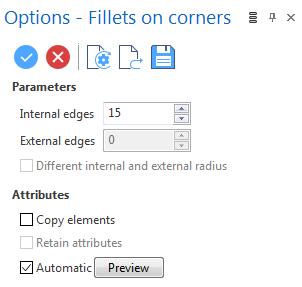
Preview
Preview generation is Automatic if this option is active. Otherwise, click on the Preview button to obtain a preview in the graphic area.
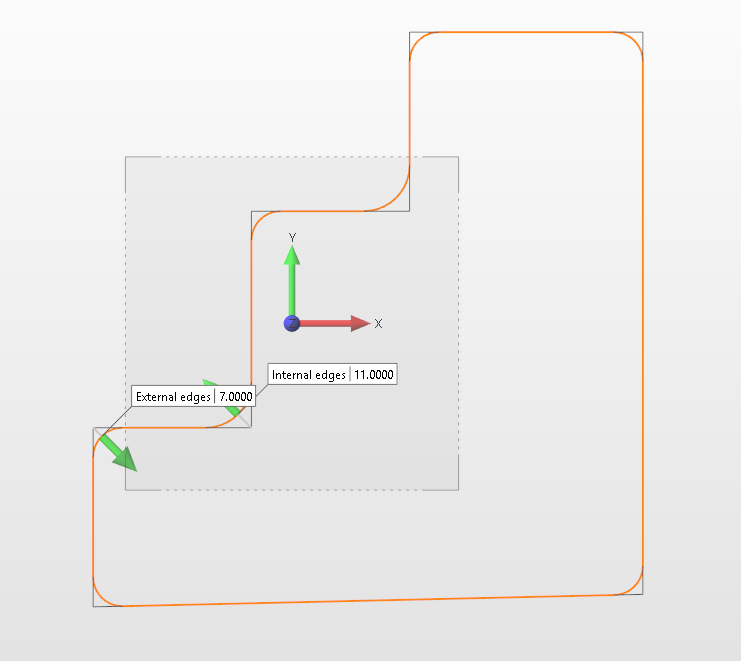
Attributes
Selecting the Copy elements option allows you to keep the reference profile after validating the function. It also makes the Retain attributes option available.
Selecting the Retain attributes options allows you to apply the attributes (colour, style) from the reference profile to the fillets.
Top Toolbar




From left to right, this toolbar displayed at the top of the option dialog box allows you to Apply the current values, to Cancel the current function, to Restore the system defaults and to Restore the defaults that have previously been saved using the Save icon.
Notes:
- You can take measurements using the various options in the Measurement menu on the Options tab.
- Use the Attributes toolbox to modify the created entities.