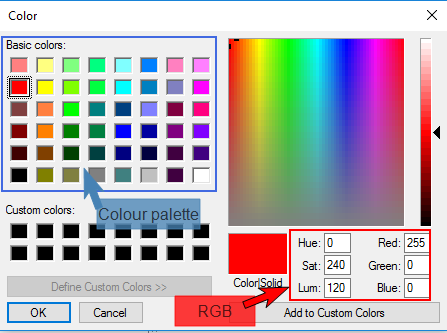HUD Burger Menu Contents
Clicking the HUD Burger Menu button displays a drop-down list giving access to other menus and functions:
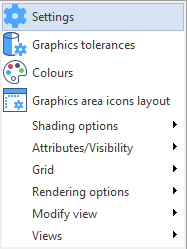
Settings
Clicking on the Settings entry in the Burger menu displays the Settings dialog box in the panel on the left side of the graphic area.
This dialog box contains 4 menu tabs:
|
User Interface |
The User Interface menu allows you to customise certain aspects of user interface functionality. For a detailed description of all options, please refer to the section on User Settings - User interface. |
|
Mouse / keyboard |
The Mouse / keyboard menu allows you to determine mouse configuration and the mouse interaction characteristics as well as some characteristics of keyboard interaction. For a detailed description of all options and parameters, please refer to the section on Mouse / keyboard configuration. |
|
Graphics |
The Graphics menu allows you to determine how a wide range of elements, entities, Designer tools, etc. are displayed in the graphic area. For a detailed description of all options and parameters, please refer to the section on Graphic display configuration. |
|
Colours |
The Colours menu allows you to determine the colour display in the graphic area. For a detailed description of all options and parameters, please refer to the section on Colour configuration. |
Graphics Tolerances
Clicking on the Graphics tolerances entry in the Burger menu displays the corresponding menu in the panel on the left side of the graphic area. This menu allows you to configure Wireframe and Shading tolerance options and parameters. For a detailed description of all options and parameters, please refer to the section on Graphic tolerances under System options.
Note:
Graphics tolerances parameters modified using the Burger menu are only valid for the current session. When a session is closed and a new one opened, default settings, as defined under System options, are reloaded.
Colour palette definition
Clicking on the Colours entry in the Burger menu displays the Change palette dialog box which allows you to modify the colour palette which is used to change the colour of entities, elements, etc. in the graphic area:
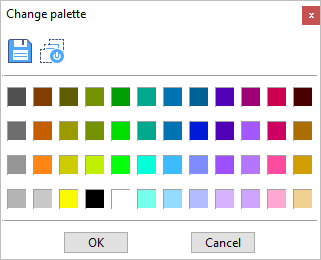
Colour modification
- Select the colour that you want to modify in the colour palette shown above.
- Select the required colour from the palette or define it by using the RGB parameters.
 See illustration.
See illustration. - Alternatively, you can move the cursor (displays as a cross-hair) over the colour chart on the right to determine the required colour.
- Click the OK button to validate.
The defined colour now appears in the newly displayed Change palette dialog box.
|
|
Saves the currently defined colour palette. |
|
|
Restores the colours of the default palette.
|
Other menu options
The last entries in this drop-down menu have a small black arrow on the right indicating that a pop-up menu is displayed when the cursor is held over one of the entries.
Refer to the following topics:
Graphic area icons layout
The layout and contents of the HUD buttons can be customised. This is explained in the topic on HUD Button Layout Customisation.
For further information...