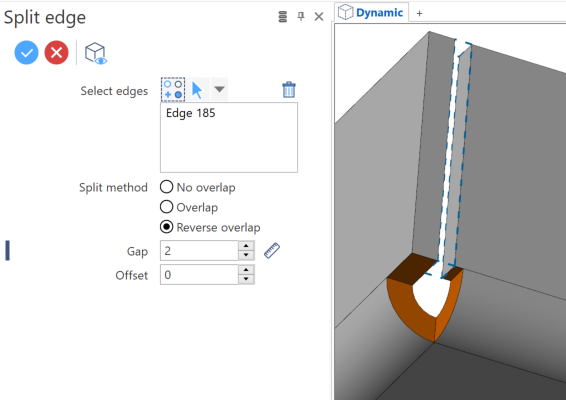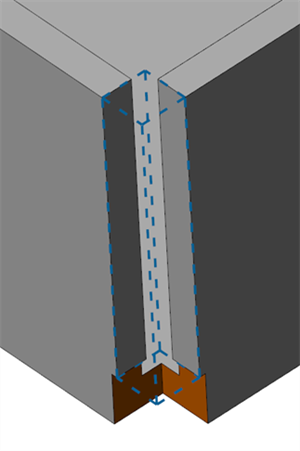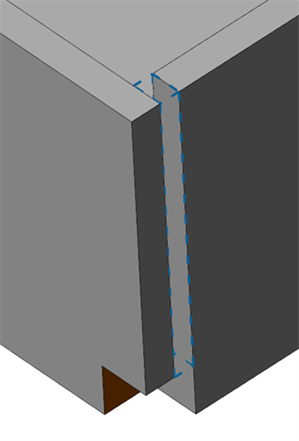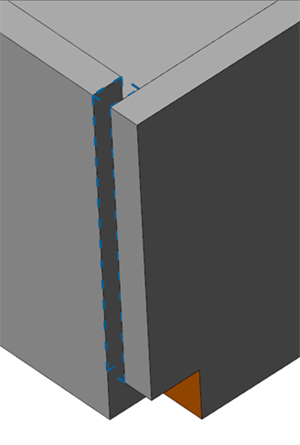Split Edge
This function allows you to open the edges of a shell in order to obtain separate flanges.
Access
- In the Sheet metal tab of the ribbon, click the
icon in the Preparation section.
- Type split in the Quick Search field, and select
Split edge from the result list.
In both cases, this opens the Split edge - Options tab in the ribbon with the Filters and Selection sections. This also opens the Split edge dialog box. ![]() (See dialog box).
(See dialog box).
Procedure
In the following steps, confirmation by Right Mouse click may be required if Multi-select is active in the Selection options.
- Select the edge(s) to open on the part.
- Select the Split method.
- Define the Gap between the flanges:
- By entering the value in the Gap field in the dialog box.
- By clicking on the Measurement
icon in the dialog box (next to the active field), and taking measurements.
- If necessary define the Offset on the overlapping flange:
- By entering the value in the Gap field in the dialog box.
- By clicking on the Measurement
icon in the dialog box (next to the active field), and taking measurements.
-
Validate, either by a Right Mouse click or by clicking the
icon in the dialog box.
Example of split edge, with an overlapping flange and an offset value:
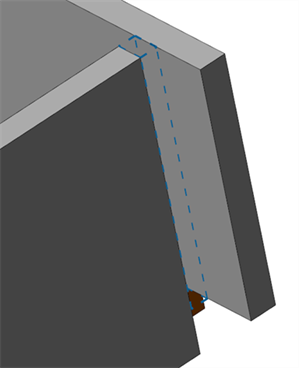
Dialog Box Options
Top Toolbar

These two icons at the top of the dialog box allow you to Apply the current values or to Cancel the current function.
Preview generation is Automatic if this option is active in the dialog box menu accessed by clicking on the ![]() icon. If this option is not active, click on the
icon. If this option is not active, click on the icon. If preview generation is not possible, the icon is greyed out.
Select edges
This field lists the identifiers of the selected edges.
Clicking the
icon switches back into the selection mode allowing you to modify your selection by selecting/unselecting elements in the graphic area. Clicking the
icon allows you to reset the whole selection.Use the
icon (or Right Mouse click) to Validate your selection. The
icon (or [Esc]) cancels the selection mode. If you want to delete elements within your selection, select the required elements and then click the
icon above the list field. You may use the [Ctrl] + [A] shortcut to select all of the elements.
Split method
|
No overlap |
Select this option if you do not want any flange to overlap the other. In this case, the Gap value is the distance between the inner edges of each flange, depending on flange angles. The Offset field is unavailable.
|
|
Overlap |
Select this option to define an overlapping flange. The Offset value is applied to the overlapping flange. The Gap value is applied to the other flange.
|
|
Reverse overlap |
Select this option to reverse the overlapping flange.
|
Information Field
The field at the bottom of the dialog box displays information about missing data, errors or actions.
For further information...