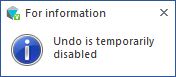Redo
This command allows you to reverse the effect of an Undo operation by restoring the model or design to its previous state.
Note:
The Redo command:
- Can be repeated many times to roll back the Undo one step at a time.
- Can be applied at any time during the construction of a model or design. It also works when a command is active and in the selection phase but not in the preview phase; in this case, a
 warning dialog is displayed.
warning dialog is displayed. - Can be applied to actions on Layers and Workplanes in addition to single commands.
- Can be applied to the File Insert command which is identified as Insert in the Undo History tree. If multiple files are inserted at the same time, only one insert step is available, but, if multiple files are inserted one by one, the history list will display an Insert step for each file.
- Does not affect the Zoom, Pan, View or Filter operations.
Access
- Click the
icon on the Quick Access Toolbar.
- You may also use the Ctrl + Y shortcut key. This key is defined by default but another key combination may have been selected. Refer to Shortcut keys for further information.
Note:
- You can add the Redo command to the Ribbon, if required; see Ribbon Customisation for further information.
 Hints:
Hints:
- The Redo command can be indirectly activated by running the Undo History command which also allows a bookmark to be defined.
- The Redo command can be reversed by using the Undo command.