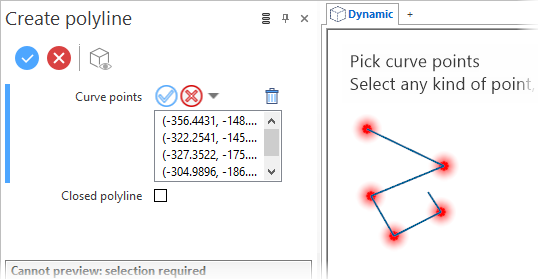Polyline
This function allows you to create an open or closed polyline.
Access
- In the Designer tab, select
Polyline from the drop-down list under the
icon in the Wireframe section of the ribbon.
- Activate the Wireframe tab and then select
Polyline from the drop-down list under the
icon in the Sketch section of the ribbon.
- Type poly in the Quick Search field and select Polyline from the result list.
This opens the Polyline - Options tab containing the Filter, Selection (limited to Multi-select) and Attributes sections. In addition, the Create polyline dialog box is displayed ![]() (See dialog box).
(See dialog box).
Procedure
In the following steps, confirmation by Right Mouse click may be required if Multi-select is active in the Selection options.
- Select the appropriate Filters options.
- Click on the first point.
- Click on other points.
- If necessary, close the polyline:
- By clicking on the first point again, and then validating.
- By activating the Closed polyline option in the dialog box.
-
Validate, either by a Right Mouse click or by clicking the
icon in the dialog box.
Notes:
- Clicking again on an already selected point cancels its selection.
-
While in point selection mode, pressing the [Pg Down] key on your keyboard allows you to successively deselect the previously selected points.
- Use the Attributes toolbox to modify the created entities.
-
Sketch plane creation may be automatic.
Example of open polyline:
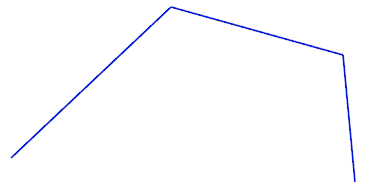
Example of closed polyline:
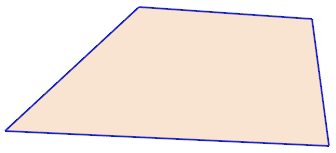
Dialog Box Options
Top Toolbar

These two icons at the top of the dialog box allow you to Apply the current values or to Cancel the current function.
Preview generation is Automatic if this option is active in the dialog box menu accessed by clicking on the ![]() icon. If this option is not active, click on the
icon. If this option is not active, click on the icon. If preview generation is not possible, the icon is greyed out.
Curve points
This field displays the coordinates of the selected points.
Clicking on the icon switches back into the selection mode allowing you to modify your selection by selecting/unselecting elements in the graphic area. You may click the
![]() icon and then click Reset selection to reset your whole selection. If you want to delete elements within your selection, select the required elements and then click the
icon and then click Reset selection to reset your whole selection. If you want to delete elements within your selection, select the required elements and then click the icon above the list field. You may use the [Ctrl] + [A] shortcut to select all of the elements. Use the
icon (or Right Mouse click) to Validate your selection. The
icon (or [Esc]) cancels the selection mode.
Information Field
The field at the bottom of the dialog box displays information about missing data, errors or actions.