Layer Groups
The bottom section of the Layers panel allows you to manage Layer Groups. These layer groups allow you to produce working views and backgrounds for complex data sets. They help you to work more efficiently in designs that have many layers.
Notes:
- Compared to the Structure tree, layer groups correspond to nodes containing sub-nodes.
- You may include a layer in more than one layer group.
- You can delete layer groups without affecting the layers it contained.
Toolbar


This toolbar allows you to do the following:
|
|
Click this icon to display a context menu allowing you to create a new layer group. To create a new group:
|
|
|
Clicking this icon activates the group filter for the main layer table, i.e. only the layers of the selected layer group(s) are displayed in the main window. Click this icon again to deactivate the group filter function. |
|
|
Clicking this icon allows you to delete the selected layer group(s). |
Table Sorting
- Successively clicking on the Index or Group column headers sorts the entries respectively in ascending/descending order.
Layer Group Table Context Menu
A Right Mouse click on the table header or in one of the rows displays a context menu containing the following entries:
|
Create Group |
Allows you to create a new layer group (see above). |
|
Edit Group |
Allows you to edit an existing layer group. The displayed Edit group dialog box allows you to change the Name of the group and the included layers. The layers currently included in the group are preselected. |
|
Delete group |
Allows you to delete the layer group on which the Right Mouse click was performed, even in multiple selection. |
|
Delete all selected groups |
Allows you to delete all of the selected groups. |
|
Import from file |
This option allows you to import the content of layer groups from another file.
|
Interaction with the Main Layer Table
The symbols in front of the layer group lines provide some indications about active layers:
- A tick indicates that all of the group layers are currently visible.
- A square indicates that some of the layers included in the group are currently visible.
- No symbol is displayed if none of the group layers is visible.
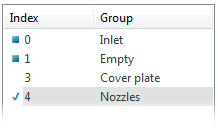
For further information...