Import Interfaces
Designer supports a wide range of file types which allows the import of files from various CAD/CAM systems using import interfaces.
The interfaces allow you to import the files by setting a series of options to guide the translation process of the geometry, entities and other data from the native system to Designer. For example, it is possible to control how attributes such as colours should be translated to the destination document.
The available options can be categorised into two types: common and format-specific. The common options apply to all components while the options that are format-specific apply to that particular format only.
Notes:
- Imported files take the current Designer's unit settings. Therefore, if the current unit is mm and the imported unit is inches, it will be converted to mm during the import process.
- Some of the imported files, depending on the native formats, have user definable configurable options. The parameters for these different types of file are stored in configuration files (extension *.cfg) stored in the \Library\Common\Cad folder. Import configuration files are all named Importxxxx.cfg (e.g. ImportDxfDwg.cfg). These files are editable from the user interface of Designer and should not normally be manually edited.
Access
To import a file:
- Click the File tab to access the File menu (backstage) and select the Open... function.
- Type Open in the Quick Search field and select Openfrom the result list.
- Use the Ctrl + O shortcut key. This key is defined by default but another key combination may have been selected. Refer to Shortcut keys for further information.
- Drag and drop the file directly from File Explorer.
Procedure
- From the Load a file dialog, navigate File Explorer
 to select the folder containing the file to be imported.
to select the folder containing the file to be imported. - Select the format of the file to be imported from the drop-down menu
 .
. - Select the file to be imported from the list
 .
. - Click on the Open button or click twice on the file name.
- Once the file to be imported into Designer has been identified, you are prompted to define the import details using the Import options dialog: the options to be set depend on the selected interface.
- Confirm the options setting and wait for the file import completion.
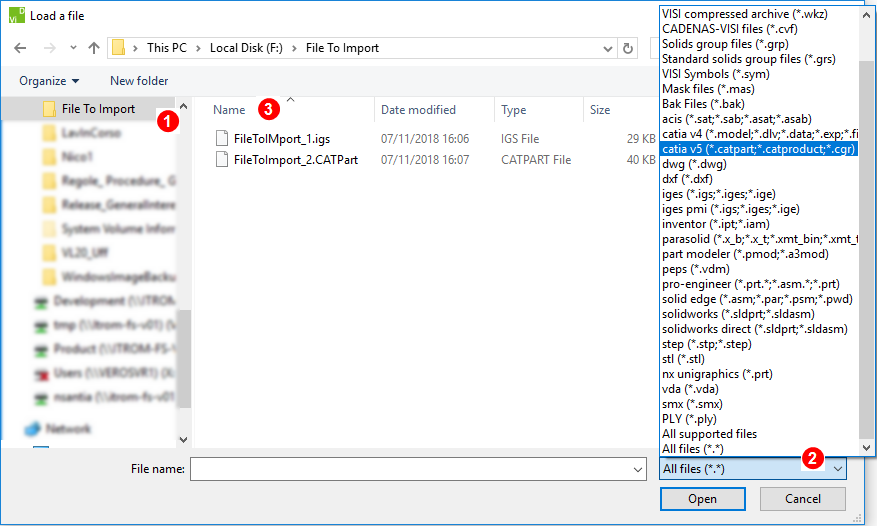
Further informations on Import see:
- Readable File Format section of File formats topic.