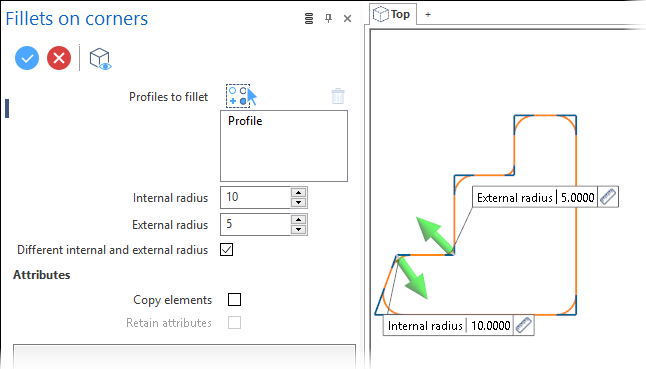Fillet on Corners (Profile)
This function allows you to create fillets on all inner and/or outer corners on a reference profile.
Access
- In the Wireframe tab, click the
icon in the Profiles section of the ribbon.
- Type fill in the Quick Search field and select Fillets from the result list.
This opens the Fillets Options tab which is displayed along with the ribbon containing the Options, Filters, Selection and Attributes sections. In addition, the Fillets on corners dialog box is displayed. ![]() See dialog box.
See dialog box.
Procedure
- Select the profile(s). Multiple selection is possible.
- Select the Different internal and external radius option if you want to apply a different radius to internal and external radii.
This option is not available when you select a profile without external edges.
- Define the internal edges radius:
- By dragging the Internal radius arrow in the graphic area.
- By entering the corresponding value in the Internal radius field in the graphic area or in the dialog box.
- By clicking on the Measurement
icon, in the graphic area or in the dialog box (next to the active field), and taking measurements.
- Define the external edges radius:
- By dragging the External radius arrow in the graphic area.
- By entering the corresponding value in the External radius field in the graphic area or in the dialog box.
- By clicking on the Measurement
icon, in the graphic area or in the dialog box (next to the active field), and taking measurements.
- Validate, either by a Right Mouse click or by clicking the
icon in the dialog box.
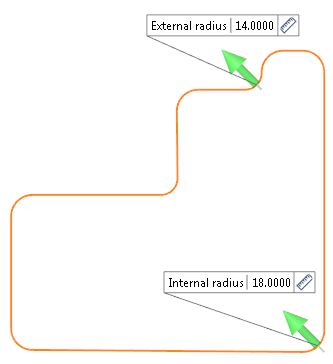
Attributes
Selecting the Copy elements option allows you to keep the reference profile after validating the function. It also makes the Retain attributes option available.
Selecting the Retain attributes options allows you to apply the attributes (colour, style) from the reference profile to the fillets.
Notes:
-
You can use simple JavaScript expressions and mathematical formulas to define the required values.
- Use the Attributes toolbox to modify the created entities.
Top Toolbar

These two icons at the top of the dialog box allow you to Apply the current values or to Cancel the current function.
Preview generation is Automatic if this option is active in the dialog box menu accessed by clicking on the ![]() icon. If this option is not active, click on the
icon. If this option is not active, click on the icon. If preview generation is not possible, the icon is greyed out.
Information Field
The field at the bottom of the dialog box displays information about missing data, errors or actions.