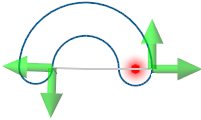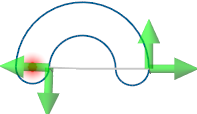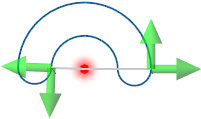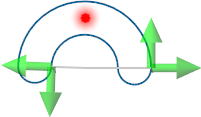Circular slot
This function allows you to create a circular slot.
Access
- Activate the Wireframe tab and then click the
icon in the Sketch section of the ribbon.
- Type slot in the Quick Search field and select Circular slot from the result list.
In all cases, this opens the Circular slot - Options tab which is displayed along with the ribbon containing the Filters and Attributes sections. At the same time, the Circular slot dialog box is displayed. ![]() (See dialog box.)
(See dialog box.)

Procedure
- Click on a point in the graphic area to define the application point of the circular slot. Using default values, an initial slot is displayed.
- Using the slider arrows in the graphic area, their value input boxes or the corresponding fields in the dialog box, define the shape of the circular slot.
- If you want the slot to be created as a profile, activate the corresponding option.
-
Validate, either by a Right Mouse click or by clicking the
icon in the dialog box.
Notes:
-
You can use simple JavaScript expressions and mathematical formulas to define the required values.
-
Clicking on the Measurement
icon on the slider label or alongside the active value input field in the dialog box displays the Measurement Menu which helps you to define specific points.
- Use the Attributes toolbox to modify the created entities.
-
Sketch plane creation may be automatic.
Circular Slot Options
The following options are available in the Circular slot dialog box:
Top Toolbar

These two icons at the top of the dialog box allow you to Apply the current values or to Cancel the current function.
Preview generation is Automatic if this option is active in the dialog box menu accessed by clicking on the ![]() icon. If this option is not active, click on the
icon. If this option is not active, click on the icon. If preview generation is not possible, the icon is greyed out.
|
Application point |
Allows you to select the application point of the circular slot. Clicking on the |
|
|
This point will be applied according to the selected position within the slot: Right centre of the slot:
Left centre of the slot:
Centre of the slot:
Middle of the slot:
|
Parameters
The fields in this dialog box section allow you to define the shape of the circular slot:
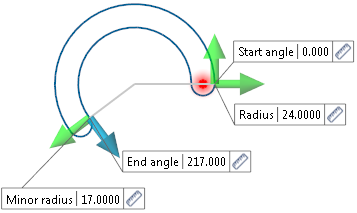
|
Radius |
This field allows you to define the external radius of the circular slot. |
|
Minor radius |
This field allows you to define the internal radius of the circular slot. |
|
Start angle |
This field allows you to define the start angle of the circular slot. |
|
End angle |
This field allows you to define the end angle of the circular slot. |
|
Create as profile |
Activate this option if you want the slot to be created as a profile for extrusion purposes. |
Information Field
The field at the bottom of the dialog box displays information about missing data, errors or actions.